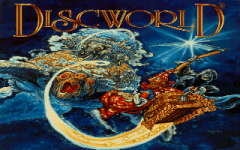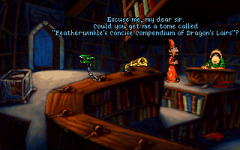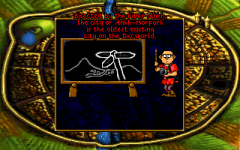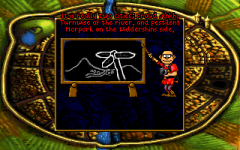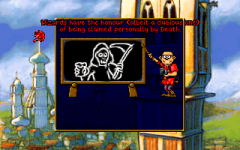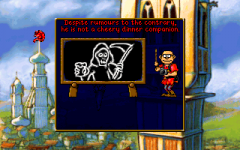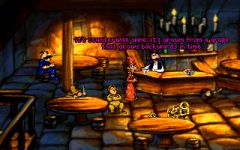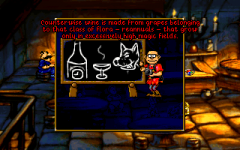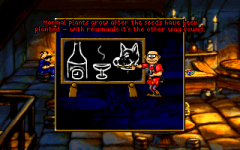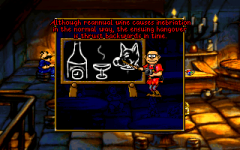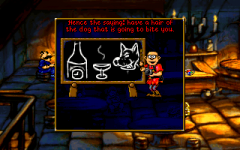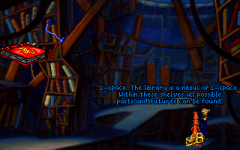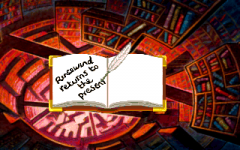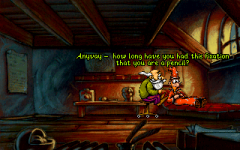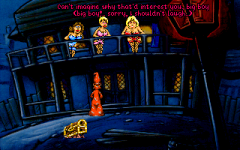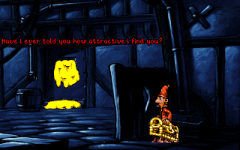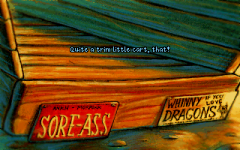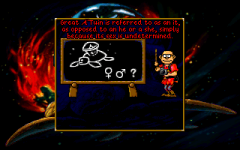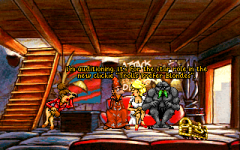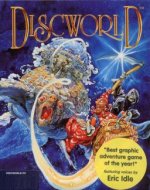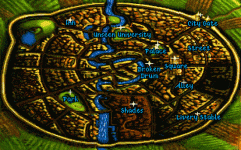- Platform
- DOS
- Release Year
- 1995
- Publisher
- Psygnosis
- Developer
- Perfect 10 Productions, Teeny Weeny Games
Welcome to Discworld. A magical world carried on the back of 4 elephants, themselves standing on the back of the giant turtle Great A'Tuin.
You take on the role of Rincewind, an aspiring wizard, who just does not seem to have a talent for magic. A cult managed to summon a dragon to the city of Ankh-Morpork in an attempt to overthrow the rulers and take power over the city themselves. The game will lead you through 4 acts. In Act I, your goal is to build a dragon detector by finding the required components. Act II will have you try to figure out the 6 members of the cult, and take a gold item from each of them. Act III is all about preparing for a fight against the dragon by turning Rincewind into a proper Hero, and to ensure the proper odds (as anyone who read the books knows, odds of a million to one are just perfect!). Finally, in Act IV, you need to construct a weapon to finish the dragon.
Maneuvering in the game is done by simply clicking on the screen. Right-clicking an object or person will allow Rincewind to describe it/the person. Double-clicking allows for interacting with objects or people. Using F1 will pop up a settings menu, where games can be saved and restored, and you can alter audio settings, whether to show subtitles or not, etc. Anything you find can be stored in your inventory, which has very limited space (and will end up containing some stuff that cannot be stored elsewhere). Remaining items can always be stored in your trustworthy companion Luggage.
Discworld remains true to the wonderful humor from Terry Pratchett's novels, with fantastic voice acting by Eric Idle (Rincewind), Sir Anthony Robinson and others. If the player idles too long, Rincewind will get pissed off, loudly shouting HELLOOOOOOHOOOO, while breaking the 4th wall and staring at the player.
Avid readers of the novels will be delighted to be able to encounter many of the fan-favorite characters like the Librarian, Cut-Me-Own-Throat Dibbler, Death, Nanny Ogg, and the night watch.
The game features a ton of locations to visit with countless objects and characters to interact with, and I found myself clicking and exploring as much as possible. Not everything will advance the story, but more often than not, the feedback from the game will evoke a chuckle.
To unpack the multiple files (which was unfortunately necessary due to restrictions from our host regarding the maximum allowed file size we can upload), download the files, and use 7zip to extract them after multi-selecting the files from your Downloads folder.
Installation instructions:
1. Create a folder in which you intend to install discworld. To make thins easy, create it on the C-drive, and name it discwld
2. Unzip the zip-file, and store the ISO file somewhere convenient
3. Mount the ISO file from Windows. Let's assume it ends up mounted on G:
4. Open DOSBOX
5. Type the following command (Replace with the directory you created in step 1): "MOUNT C: C:\DISCWLD"
6. Type the following command (Replace with the drive from step 3): "MOUNT F: G:\ -t cdrom"
7. Type the following command: "F:" to change the directory to F:
8. Type the following command: "DISC.BAT" to start the installation
9. Choose 'C' as the drive to install the game on. This will copy the files to C:\.
10. Exit the game (F1 -> Quit). Or simply close DosBox.
11. From the folder you created in step 1, copy the folder in there called DISCWLD.CD, and move it to C:\DISCWLD.CD
12. From the mounted ISO file from step 3, copy all the files from the DRIVERS folder into C:\DISCWLD.CD (Make sure not to copy the DRIVERS folder, but the contents of it).
12. Open DOSBOX
13. Type the following command: "MOUNT C: C:\DISCWLD.CD"
14: Type the following command (Replace with the drive from step 3): "MOUNT F: G:\ -t cdrom"
15. Type the following command: "CD C:"
16. Type the following command: "CONFIG.BAT"
17. Select the option "Select and configure MIDI music driver" and press ENTER
18. Select the option "Creative Labs Sound Blaster(TM) 16" and press ENTER
19. Select the option "Attempt to configure sound driver automatically" and press ENTER
20. Select "OK" and press ENTER
21. Select the option "Select and configure digital audio driver" and press ENTER
22. Select the option "Creative Labs Sound Blaster 16 or AWE32" and press ENTER
23. Select the option "Attempt to configure sound driver automatically" and press ENTER
24. Select "OK" and press ENTER
25. Select "DONE" and press ENTER
To ensure you can save and load games, the game expects there to be a folder called DISCWLD.CD with a subfolder called SAVE. So to ensure this will be possible, within the folder you created earlier, create these two folders.
Yes, this means you will end up with C:\DISCWLD.CD\DISCWLD.CD\SAVE, but unfortunately that seems to be the only way to accomplish saving your game. And seeing the game is quite long and not exactly easy, saving might be a good option to have.
You take on the role of Rincewind, an aspiring wizard, who just does not seem to have a talent for magic. A cult managed to summon a dragon to the city of Ankh-Morpork in an attempt to overthrow the rulers and take power over the city themselves. The game will lead you through 4 acts. In Act I, your goal is to build a dragon detector by finding the required components. Act II will have you try to figure out the 6 members of the cult, and take a gold item from each of them. Act III is all about preparing for a fight against the dragon by turning Rincewind into a proper Hero, and to ensure the proper odds (as anyone who read the books knows, odds of a million to one are just perfect!). Finally, in Act IV, you need to construct a weapon to finish the dragon.
Maneuvering in the game is done by simply clicking on the screen. Right-clicking an object or person will allow Rincewind to describe it/the person. Double-clicking allows for interacting with objects or people. Using F1 will pop up a settings menu, where games can be saved and restored, and you can alter audio settings, whether to show subtitles or not, etc. Anything you find can be stored in your inventory, which has very limited space (and will end up containing some stuff that cannot be stored elsewhere). Remaining items can always be stored in your trustworthy companion Luggage.
Discworld remains true to the wonderful humor from Terry Pratchett's novels, with fantastic voice acting by Eric Idle (Rincewind), Sir Anthony Robinson and others. If the player idles too long, Rincewind will get pissed off, loudly shouting HELLOOOOOOHOOOO, while breaking the 4th wall and staring at the player.
Avid readers of the novels will be delighted to be able to encounter many of the fan-favorite characters like the Librarian, Cut-Me-Own-Throat Dibbler, Death, Nanny Ogg, and the night watch.
The game features a ton of locations to visit with countless objects and characters to interact with, and I found myself clicking and exploring as much as possible. Not everything will advance the story, but more often than not, the feedback from the game will evoke a chuckle.
To unpack the multiple files (which was unfortunately necessary due to restrictions from our host regarding the maximum allowed file size we can upload), download the files, and use 7zip to extract them after multi-selecting the files from your Downloads folder.
Installation instructions:
1. Create a folder in which you intend to install discworld. To make thins easy, create it on the C-drive, and name it discwld
2. Unzip the zip-file, and store the ISO file somewhere convenient
3. Mount the ISO file from Windows. Let's assume it ends up mounted on G:
4. Open DOSBOX
5. Type the following command (Replace with the directory you created in step 1): "MOUNT C: C:\DISCWLD"
6. Type the following command (Replace with the drive from step 3): "MOUNT F: G:\ -t cdrom"
7. Type the following command: "F:" to change the directory to F:
8. Type the following command: "DISC.BAT" to start the installation
9. Choose 'C' as the drive to install the game on. This will copy the files to C:\.
10. Exit the game (F1 -> Quit). Or simply close DosBox.
11. From the folder you created in step 1, copy the folder in there called DISCWLD.CD, and move it to C:\DISCWLD.CD
12. From the mounted ISO file from step 3, copy all the files from the DRIVERS folder into C:\DISCWLD.CD (Make sure not to copy the DRIVERS folder, but the contents of it).
12. Open DOSBOX
13. Type the following command: "MOUNT C: C:\DISCWLD.CD"
14: Type the following command (Replace with the drive from step 3): "MOUNT F: G:\ -t cdrom"
15. Type the following command: "CD C:"
16. Type the following command: "CONFIG.BAT"
17. Select the option "Select and configure MIDI music driver" and press ENTER
18. Select the option "Creative Labs Sound Blaster(TM) 16" and press ENTER
19. Select the option "Attempt to configure sound driver automatically" and press ENTER
20. Select "OK" and press ENTER
21. Select the option "Select and configure digital audio driver" and press ENTER
22. Select the option "Creative Labs Sound Blaster 16 or AWE32" and press ENTER
23. Select the option "Attempt to configure sound driver automatically" and press ENTER
24. Select "OK" and press ENTER
25. Select "DONE" and press ENTER
To ensure you can save and load games, the game expects there to be a folder called DISCWLD.CD with a subfolder called SAVE. So to ensure this will be possible, within the folder you created earlier, create these two folders.
Yes, this means you will end up with C:\DISCWLD.CD\DISCWLD.CD\SAVE, but unfortunately that seems to be the only way to accomplish saving your game. And seeing the game is quite long and not exactly easy, saving might be a good option to have.